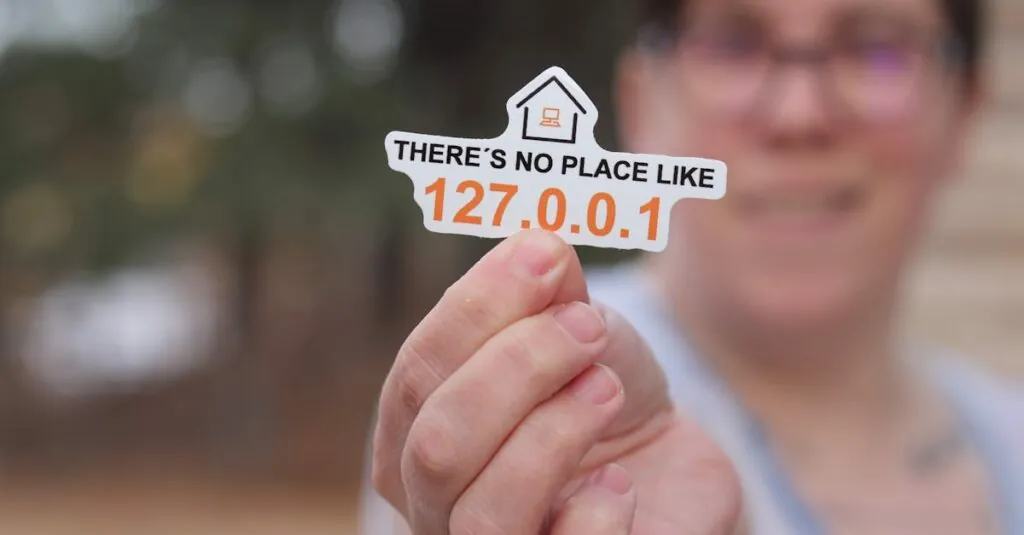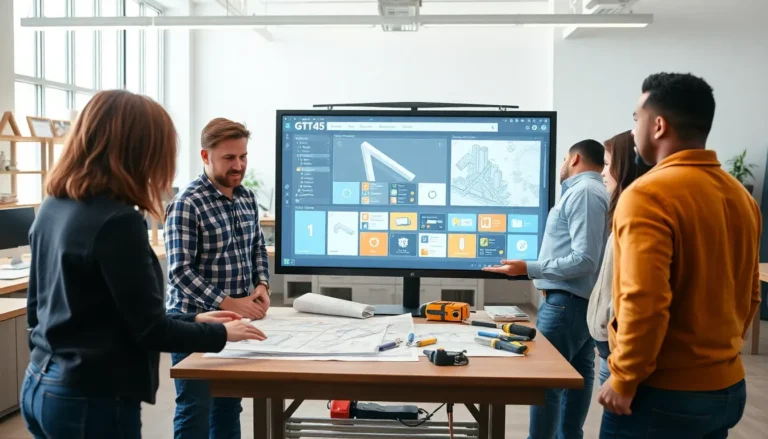Table of Contents
ToggleEver wondered where your IP address is hiding on your iPhone? You’re not alone. Many users dive into the depths of their device only to find themselves lost in a sea of settings. But don’t worry; finding your IP address is easier than finding a good Wi-Fi signal at a coffee shop.
Understanding IP Addresses
An IP address is a unique identifier for devices on a network. This address allows devices to communicate effectively across the internet.
What Is an IP Address?
An IP address functions as a digital address for devices connected to a network. It enables the routing of data between the device and other internet locations. Two main types exist: IPv4 and IPv6. IPv4 consists of four sets of numbers, while IPv6 includes eight groups of hexadecimal numbers. The choice of IP address influences how devices connect and communicate online.
Why Knowing Your IP Address Is Important
Understanding one’s IP address serves various practical purposes. Identifying the IP address confirms network connectivity. It enables troubleshooting of internet issues, such as slow connections or restricted access. Users can also use their IP address to set up services like VPNs and remote access. Additionally, awareness of one’s IP address can enhance security by monitoring unauthorized access or suspicious activity.
Locating Your IP Address on an iPhone
Finding your IP address on an iPhone is simple and intuitive. Users can quickly access this information through various methods.
Using the Settings App
Open the Settings app to begin. Navigate to the “Wi-Fi” section and select the connected network. Tap the small “i” icon next to the network name. Locate the “IP Address” field; it will display both IPv4 and IPv6 addresses. This process shows real-time connection details. Knowing which address serves your needs helps with troubleshooting and configuration.
Alternative Methods to Find IP Address
Utilize online services to discover your IP address. Search for “What’s my IP” in any web browser. Websites will display your public IP address immediately. Alternatively, apps like Network Analyzer offer in-depth network details, including your IP address. By using these methods, users can easily gain access to their network information without navigating through device settings.
Checking Your IP Address for Wi-Fi and Cellular
Finding an IP address on an iPhone is simple, whether users connect via Wi-Fi or cellular data. Understanding the steps for both will ensure quick access to this vital information.
Finding IP Address for Wi-Fi Connections
Users can find their IP address for Wi-Fi connections through the Settings app. Navigate to Settings, then tap on Wi-Fi. Next, select the connected network. Access the small “i” icon next to the network name for detailed information, including both IPv4 and IPv6 addresses. This method provides an efficient way to check the local IP address assigned to the device on a specific network. Information displayed here is crucial for troubleshooting connectivity issues or setting up protocols such as VPNs.
Finding IP Address for Cellular Connections
To find the IP address for cellular connections, users should access the Settings app as well. Tap on Settings, then select Cellular. Scroll down to find the “Cellular Data Options.” The IP address information may vary, as mobile networks typically assign dynamic IP addresses. Users can also use online services to confirm their public IP address when connected via cellular data. Understanding this data contributes to better network management and aids in monitoring any potential security threats.
Additional Resources
Finding an IP address on an iPhone is straightforward, and various tools exist to simplify the process. Users can explore a few helpful resources.
Tools and Apps for IP Address Lookup
Multiple apps and online tools offer quick ways to check an IP address. Network Analyzer presents a user-friendly interface to display detailed information about the connected network. Websites like WhatIsMyIP.com deliver instant results without any installations. Apps such as Fing provide not only IP addresses but also insights into connected devices, network speed, and more. Using these resources can enhance understanding of network performance.
Troubleshooting Common Issues
Users may encounter challenges when trying to find their IP address on an iPhone. Connectivity problems often hinder access to network settings. Restarting the device resolves many temporary issues. Inconsistent network connections might require users to toggle Wi-Fi off and then on again. Ensuring the correct network is selected also prevents confusion. If difficulties persist, checking for software updates can improve settings functionality. Understanding these troubleshooting steps can lead to a smoother experience in locating IP addresses.
Finding an IP address on an iPhone is a simple task that can greatly enhance network management. Whether it’s for troubleshooting connectivity issues or setting up services, knowing how to access this information is essential. Users can easily navigate the Settings app or utilize online tools to quickly discover their IP address. With the right knowledge and resources, managing one’s network becomes a seamless experience. Staying informed about IP addresses not only aids in daily tasks but also contributes to improved security and performance.